A simple yet powerful and free Adobe Campaign URL Builder. Our free Adobe Campaign URL Builder allows you to easily add Adobe campaign parameters to URLs so you can measure custom campaigns in Adobe Analytics.
You want to add UTM Parameters to your Adobe campaign URLs as well? No problem! In ed.Campaign this is just a check box away. Learn more about the features & benefits of ed.Campaign.
ed.Campaign standard campaign parameter set for Adobe Analytics
Fill out all fields marked with an asterisk (*), and the campaign URL will be directly generated for you.
In ed.Campaign you have the option to use this best practice set of campaign parameters alongside with custom parameter sets.
More information and examples for each parameter of the e-dynamics campaign parameter set for Adobe Analytics
Note: Sending all UTM Parameters in addition to the Adobe campaign data is available in the paid plans of ed.Campaign. Learn more about the features & benefits.
The following table gives a detailed explanation and example of each of the campaign parameters:
| Parameter / Element | Required? | Example | Description |
|---|---|---|---|
|
Campaign URL Parameter
|
Yes | “edcid” |
In Adobe Analytics there is no binding parameter name to use for storing campaign data. A common convention ist the name “cid” for Campaign ID. Although we prefer edcid. The value of this parameter holds all campaign information. In Adobe Analytics there is no requirement to use multiple URL parameter to store bits of campaign information separately. Note: ed.Campaign will automatically generate the content of the campaign parameter for you. Further more it is not required to overload the campaign parameter with delimiter separated values. With ed.Campaign just push the generated ID into the campaign parameter and have ed.Campaign push all campaign data as classification data automatically to Adobe analytics. |
|
Element Separator
|
Yes | “-“ | Select a character to separate the different campaign fields within the campaign parameter.
Note: ed.Campaign allows you to define your own separator. |
|
Marketing Channel
|
Yes |
“ema” | Use the marketing channel to group the origins from which you generate media traffic on a high level. Such as Email, Paid Search, Display, or Social Networks.
Note: You can define your own lookups in ed.Campaign to let users choose the right option from a drop down field. The visual part of the dropdown shows a human readable value such as “E-Mail” while the data used in the campaign string is set to “ema”. ed.Campaign automatically pushes the long and short values to Adobe analytics to enable easy to read reports. The campaign report will show the long value, “E-Mail” and not the cryptic short value “ema”. Drop down (aka lookup) exampleLong Value visual to the end user: Paid Search – Short value stored campaign parameter: sea Long Value visual to the end user: Social Networks – Short value stored campaign parameter: soc Long Value visual to the end user: E-Mail – Short value stored campaign parameter: ema Long Value visual to the end user: Display – Short value stored campaign parameter: dsp |
|
Campaign Source
|
No | “crm” | Use campaign source to identify the source of the specific campaign element such as search engine, newsletter name, or print campaign with QR-code. Generally speaking Campaign Source contains the referring channel that generated the campaign traffic.
Generally campaign source is more specific than marketing channel. While Twitter, Instagram, Facebook are all separate campaign sources, they all belong to the marketing channel “Social Networks”. Note: in ed.Campaign you can define field patterns to manage dependencies between multiple drop down (aka lookup) fields. By that only relevant options in the current context are available to choose from. This powerful an flexible option provides great value for your online campaign managers as it makes it a lot easier for them to enter correct campaign information. Field pattern exampleOptions available in the drop down for each category are: Marketing Channel: Social Networks, Paid Search, Organic Search, Affiliate, E-Mail Campaign Source: Twitter, Facebook, Instagram, Google, Bing, Amazon, CRM-System Campaign Medium: Tweet, Post, Direct Mail, Banner, Picture-Post, Cost-per-Click Field dependencies allows you to define the following allowed combinations:
When E-Mail is selected as Marketing Channel it is not possible to select any other option than CRM-System for Campaign Source. And when Campaign Source is set to CRM-System the only option to choose from the Campaign Medium drop down is Direct Mail. |
|
Campaign Medium
|
No | “edm” | Use campaign medium to identify a medium such as direct mail, banner or social.
Note: You can define your own lookups in ed.Campaign to let users choose the right option from a drop down field. The visual part of the dropdown shows a human readable value such as “Direct Mail” while the data used in the campaign string is set to “edm”. ed.Campaign automatically pushes the long and short values to Adobe analytics to enable easy to read reports. The campaign report will show the long value, “Direct Mail” and not the cryptic short value “edm”. |
|
Campaign Name
|
Yes | “sprSa23” |
Use campaign name to identify a specific product promotion or strategic campaign or simply to differentiate multiple campaigns. The information might as well be used for keyword analysis. You guessed it: |
| Campaign Content | No | “forest” or “field” |
Campaign Content is relevant if you use different motives (or creatives) within an ad that all point to the exact same URL (Landing Page). This information can be further used for A/B testing and content-targeted ads. It can also be used to compare the performance of different motives in the analytics tool directly, without the requirement of using a dedicated A/B testing tool. Although we recommend to use a dedicated A/B testing tool in order to generate sound results that allow to derive real insights from your tests. Only true insights lead to sustainable impact. Of course you can predefine a custom lookup for this field as well. |
| Campaign Context Information | No | “taGrRu” | Campaign Context Information can be used to capture specific context information. If the newsletter of the “Spring Sale 2023” campaign was sent to different target groups using different wording or call to actions you might want to capture the different target groups, e.g. “Target Group Running”.
And yes, custom lookups are available here too. |