Free URL Builder – Create Tracking Links Quickly and Easily
Free URL Builder – Create Tracking Links Quickly and Easily
A free URL builder is a great solution for creating clean and error-free landing page URLs—especially when this task only comes up occasionally. On the tabs below, you’ll find free tools to generate tracking links for the three most common analytics platforms. With a simple web form, you can start creating your tracking URLs right away. Each form includes examples and helpful explanations for all campaign parameters.
Benefits & Limitations of Free URL Builders
Benefits:
- No registration required
- Ready to use instantly
- No cost
- Tracking links are technically equivalent to those generated by professional tools
Limitations:
- No customization of fields or parameters
- No management functions for large-scale campaigns
- No workflows or bulk URL generation
- No access to centralized data, validation, or approval processes
Professional URL Builder for Greater Efficiency: ed.Campaign
For companies that regularly plan and execute online marketing campaigns, a professional tool like ed.Campaign is the ideal choice.
ed.Campaign goes far beyond basic URL creation and offers:
- Centralized management and organization of all campaign URLs
- Automated synchronization of campaign metadata with leading analytics platforms (e.g., Google Analytics, Adobe Analytics) and BI solutions
- Built-in validation, approval workflows, and flexible export options
With a range of product plans, ed.Campaign can be tailored to fit different business sizes and needs — from straightforward URL creation to data-driven optimization of end-to-end marketing processes.
e-dynamics campaign parameter set for Adobe Analytics
In Adobe Analytics there is no fixed campaign parameter list unlike in Google Analytics or Matomo Analytics. The set on this page represents a best practice approach. You can define your own set of parameters in the paid product plans of ed.Campaign.
Note: Sending all UTM Parameters in addition to the Adobe campaign data is available in the paid plans of ed.Campaign. Learn more about the features & benefits.
More information and examples for each parameter
| Parameter / Element | Required? | Example | Description |
|---|---|---|---|
|
Campaign URL Parameter
|
Yes | “edcid” |
In Adobe Analytics there is no binding parameter name to use for storing campaign data. A common convention ist the name “cid” for Campaign ID. Although we prefer edcid. The value of this parameter holds all campaign information, also called “campaign string”. In Adobe Analytics there is no requirement to use multiple URL parameter to store bits of campaign information separately. Note: ed.Campaign will automatically generate the content of the campaign parameter for you. Further more it is not required to overload the campaign parameter with delimiter separated values. With ed.Campaign just push the generated ID into the campaign parameter and have ed.Campaign push all campaign data as classification data automatically to Adobe analytics. |
|
Element Separator |
Yes | “-“ | Select a character to separate the different campaign fields within the campaign parameter.
Note: ed.Campaign allows you to define your own separator. |
| Marketing Channel | Yes | “ema” | Use the marketing channel to group the origins from which you generate media traffic on a high level. Such as Email, Paid Search, Display, or Social Networks.
Note: You can define your own lookups in ed.Campaign to let users choose the right option from a drop down field. The visual part of the dropdown shows a human readable value such as “E-Mail” while the data used in the campaign string is set to “ema”. ed.Campaign automatically pushes the long and short values to Adobe Analytics to enable easy to read reports. The campaign report will show the long value, “E-Mail” and not the cryptic short value “ema” which is sent as part of the campaign string. Drop down (aka lookup) exampleLong Value visual to the end user: Paid Search – Short value stored campaign parameter: sea Long Value visual to the end user: Social Networks – Short value stored campaign parameter: soc Long Value visual to the end user: E-Mail – Short value stored campaign parameter: ema Long Value visual to the end user: Display – Short value stored campaign parameter: dsp |
| Campaign Source | No | “crm” | Use campaign source to identify the source of the specific campaign element such as search engine, newsletter name, or print campaign with QR-code. Generally speaking Campaign Source contains the referring channel that generated the campaign traffic.
Generally campaign source is more specific than marketing channel. While Twitter, Instagram, Facebook are all separate campaign sources, they all belong to the marketing channel “Social Networks”. Note: in ed.Campaign you can define field patterns to manage dependencies between multiple drop down (aka lookup) fields. Only relevant options in the current context are available to choose from. This powerful an flexible option provides great value for your online campaign managers as it makes it a lot easier for them to enter correct campaign information. Field pattern exampleOptions available in the drop down for each category are: Marketing Channel: Social Networks, Paid Search, Organic Search, Affiliate, E-Mail Campaign Source: Twitter, Facebook, Instagram, Google, Bing, Amazon, CRM-System Campaign Medium: Tweet, Post, Direct Mail, Banner, Picture-Post, Cost-per-Click Field dependencies allow you to define the following allowed combinations:
When E-Mail is selected as Marketing Channel it is not possible to select any other option than CRM-System for Campaign Source. And when Campaign Source is set to CRM-System the only option to choose from the Campaign Medium drop down is Direct Mail. |
| Campaign Medium | No | “edm” | Use campaign medium to identify a medium such as direct mail, banner or social.
Note: You can define your own lookups in ed.Campaign to let users choose the right option from a drop down field. The visual part of the dropdown shows a human readable value such as “Direct Mail” while the data used in the campaign string is set to “edm”. ed.Campaign automatically pushes the long and short values to Adobe analytics to enable easy to read reports. The campaign report will show the long value, “Direct Mail” and not the cryptic short value “edm”. |
| Campaign Name | Yes | “sprSa23” |
Use campaign name to identify a specific product promotion or strategic campaign or simply to differentiate multiple campaigns. The information might as well be used for keyword analysis. You guessed it: |
| Campaign Content | No | “forest” or “field” |
Campaign Content is relevant if you use different motives (or creatives) within an ad that all point to the exact same URL (Landing Page). This information can be further used for A/B testing and content-targeted ads. It can also be used to compare the performance of different motives in the analytics tool directly, without the requirement of using a dedicated A/B testing tool. Although we recommend to use a dedicated A/B testing tool in order to generate sound results that allow to derive real insights from your tests. Only insights lead to impact. Of course you can predefine a custom lookup for this field as well. |
| Campaign Context Information | No | “taGrRu” | Campaign Context Information can be used to capture specific context information. If the newsletter of the “Spring Sale 2023” campaign was sent to different target groups using different wording or call to actions you might want to capture the different target groups, e.g. “Target Group Running”.
And yes, custom lookups are available here too. |
Google UTM parameter: More information and examples
Examples and explanation for each UTM campaign parameter:
| Parameter | Required? | Example | Description |
|---|---|---|---|
|
Campaign ID utm_id
|
No | “abc.123” |
Used to identify which Google ads campaign this referral references. Use utm_id to uniquely identify a specific ads campaign. Note: ed.Campaign will automatically generate unique IDs for you. |
|
Campaign Source utm_source
|
Yes | “e-mail” | Use utm_source to identify and group the source of the specific campaign element such as a search engine, e-mail, display ad or print campaign with QR-code. Generally speaking Campaign Source contains the referring channel that generated the campaign traffic. |
|
Campaign Medium utm_medium
|
Yes |
“edm” | Use utm_medium to identify a medium such as simple email, electronic direct marketing (EDM), or cost-per-click. |
|
Campaign Name utm_campaign
|
No | “Spring Sale 2023” | Use utm_campaign to identify a specific product promotion or strategic campaign or simple to differentiate multiple campaigns. The information might as well be used for keyword analysis. |
|
Campaign Term utm_term
|
No | “outdoor+fitness” | Use utm_term to note the keywords for this ad. The information can be used for paid search. You might want to note the main keyword the content was optimized or targeted for. |
|
Campaign Content utm_content
|
No | “forest” or “field” |
utm_content is relevant if you use different motives within an ad that all point to the exact same URL (Landing Page). This information can be further used for A/B testing and content-targeted ads. It can also be used to compare the performance of different motives in the analytics tool directly, without the requirement of using a dedicated A/B testing tool. Although we recommend to use a dedicated A/B testing tool in order to generate sound results that allow to derive real insights from your tests. Only insights lead to impact. |
Matomo campaign parameter set – more information and examples
The table shows a detailed explanation and examples of each of the campaign parameters.
| Parameter / Element | Required? | Example | Description |
|---|---|---|---|
|
Campaign Name mtm_campaign
|
Yes | “Spring Sale 2023” |
Use campaign name to identify a specific product promotion or strategic campaign or simply to differentiate multiple campaigns. Note: ed.Campaign will automatically generate the content of the campaign parameter for you. Further more it is not required to overload the campaign parameter with delimiter separated values. With ed.Campaign just push the generated ID into the campaign parameter and have ed.Campaign push all campaign data as classification data automatically to Adobe analytics. |
|
Campaign Keyword mtm_kwd |
No | “running+shoe” | The campaign keyword parameter can be used to capture the paid keyword or sub-category. |
|
Campaign Source mtm_source |
No |
“CRM-System” | Use campaign source to identify the source of the specific campaign element such as search engine, newsletter name, or print campaign with QR-code. Generally speaking Campaign Source contains the referring channel that generated the campaign traffic. |
|
Campaign Medium mtm_medium |
No | “email” | Use campaign medium to identify a medium such as simple email, banner, or social. |
|
Campaign Content mtm_content |
No | “forest” or “field” |
Campaign Content is relevant if you use different motives (or creatives) within an ad that all point to the exact same URL (Landing Page). This information can be further used for A/B testing and content-targeted ads. It can also be used to compare the performance of different motives in the analytics tool directly, without the requirement of using a dedicated A/B testing tool. Although we recommend to use a dedicated A/B testing tool in order to generate sound results that allow to derive real insights from your tests. Only true insights lead to sustainable impact. |
|
Campaign ID mtm_cid |
No | “abc.123” |
Used to identify which campaign this referral references. Use mtm_cid to uniquely identify a specific campaign or campaign element. Note: ed.Campaign will automatically generate unique IDs for you. |
| Campaign Group
mtm_group |
No | Target Group Forest”or “Target Group Field” | Campaign Group can be used to capture specific context information. If the newsletter of the “Spring Sale 2023” campaign was sent to different target groups using different wording or call to actions you might want to capture the different target groups, e.g. “Target Group Forest”, “Target Group Field”.
It can also be used to compare the performance of different motives in the analytics tool directly, without the requirement of using a dedicated A/B testing tool. Although we recommend to use a dedicated A/B testing tool in order to generate sound results that allow to derive real insights from your tests. Only true insights lead to sustainable impact. |
| Campaign Placement
mtm_placement |
No | “Business Contacts” or “Personal Contacts” | Campaign Placement can be used to capture the placement (position) of the campaign element. If ads are placed and viewed in different content sections you might note the environment, e.g. “Business Contacts” or “Personal Contacts”. |
Note: Matomo can detect Google campaign parameters (UTM Parameter). Matomo Analytics will read the Google UTM parameters and display their values in the Matomo campaign reports. Please refer to the Matomo documentation for more information.